Student FAQ
Got a question? Check out our Student FAQ and it might already be answered!
Go Back to Forum keyboard_arrow_right-
Just go to this page, fill in the details (making sure you use your educational email address), and after making the payment, you should receive your license in just a few days!
-
You can choose to pay either $19.99AUD, £9.99 or $14.99USD for the license. Payments are made via Stripe; using a credit card or bank account. RIB does not store or handle any payment details.
-
If the error is showing on Stripe, please contact Stripe directly. If the error is showing on our side, please send a screenshot to costx.education@rib-software.com so we can investigate.
-
Generally speaking, you should install the version your institute is on. Ask the appropriate contact from your institute and determine which version of RIB CostX® is currently being deployed. The differences vary from version to version, this may include but is not limited to additional functionalities, removed functionalities and bug fixes. It is crucial to use a corresponding version as there may be compatibility issues if you don’t.
-
While most licenses are approved within an hour or so, it can take up to 5 days to receive your license details. If you haven’t received your license within an hour and you have an urgent circumstance requiring fast approval, please email costx.education@rib-software.com with your details.
-
Unfortunately we cannot offer any refunds after your purchased standalone license has been activated.
-
While the construction industry is still predominantly Windows based, you can run Windows on a Mac by either booting to Windows using Apple’s Boot Camp or running in a virtual machine using Parallels or VMWare. Please ensure you leave lots of time to arrange this before your course starts.
-
If you encountered this database cluster issue, you need to ensure that you delete the Exactal folder from:
C:\ProgramData\Exactal (the programdata directory is hidden by default).

Once deleted, empty the recycle bin, then proceed with the new installation.
If you don’t delete the Exactal folder the old database will still be there. -
Please open an incognito browser window and copy/pasting the download link into the browser (instead of clicking on the hyperlink). Then ensure you copy/paste the serial number in, rather than trying to type it in manually.
-
This is a database error where you have kept the old database from the previous version of RIB CostX®. To upgrade to a newer release of RIB CostX® you will have to completely uninstall the current version of RIB CostX® including selecting “No” when prompted if you wish to keep the database.
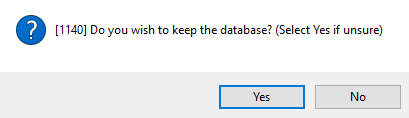
-
A serial number should be able to be reactivated once. If you need to reactivate more than once, then you’ll see this message. If you have an acceptable reason, you can contact costx.education@rib-software.com to request the re-activation from your current serial number.
-
The error prompt “Educational restriction failed (Requested non-educational, license requested is educational)” is most commonly due to an installation error where you may have ran the “Network” option instead of “Standalone / Educational (Run with a local standalone database)”. Firstly, completely uninstall RIB CostX® from your current computer, including selecting ‘No’ when asked if you wish to keep the database. Then reinstall RIB CostX® with the “Standalone / Educational (Run with a local standalone database)” option, which appears during the installation process. After that, it should be able to work for you.
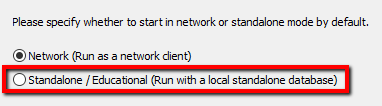
-
You will only be prompted to provide login credentials if you are trying to run the “RIB CostX® (Client)”. For Educational licenses, you should be running the “RIB CostX® (Standalone)”. Make sure you select RIB CostX® (Standalone) from the installation location to run the program.
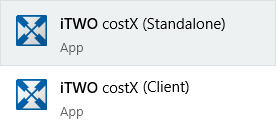
-
Primarily, there are two common reasons for this error. Firstly, you should check if the CostX Database service is running. Open your Services windows and scroll down to “CostX Database” and check the Status. If it is not running, right click and select “Start”. If you have done this and still get the unable to connect to the database error, then this may be due to a firewall or antivirus software assuming that RIB CostX® is a malware. In this case, you will need to either add the RIB program folder to the AV exclusions list, disable the AV scan and run RIB CostX® installer again to repair RIB CostX® services.

-
There are generally two common reasons that cause this issue. Open the Services application and scroll down to “CostX Database”, “CostX Auth”, “CostX Core” and check the Status. If they are not running, right click and select “Start”. If you have done this and the services fail to start or are missing, then this may be due to a firewall or antivirus software assuming that RIB CostX® is malware. In this case, you will need to either add the RIB program folder to the AV exclusions list, disable the AV scan and run RIB CostX® installer again to repair RIB CostX® services.
-
There may be times where a proxy server may be blocking activation of the serial number from taking place. The activation process contacts the RIB License Server to validate the serial number.
To activate the software manually, you will require to fill out the information on the Activate Product form (shown below) and click Manual and follow the on-screen instructions.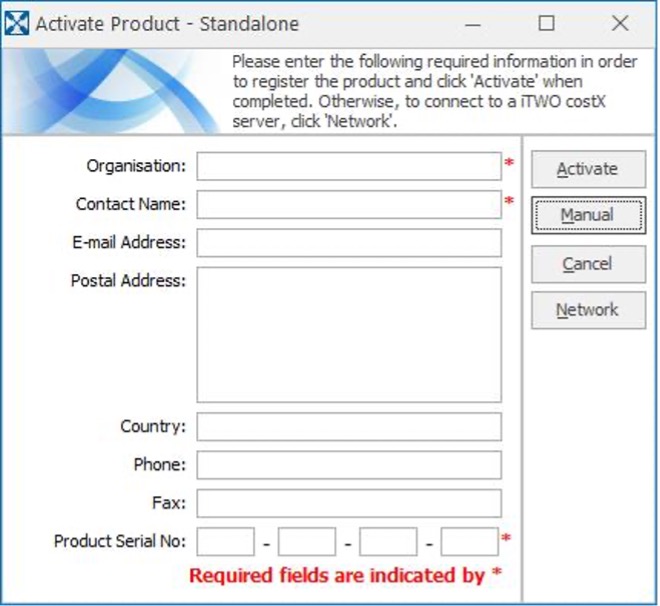
-
Please try to change the graphic drivers first.
RIB CostX Start button –> RIB CostX Options –> Drawings –> Graphic Drivers –> Change to Direct3D and click OK –> restart RIB CostX and try again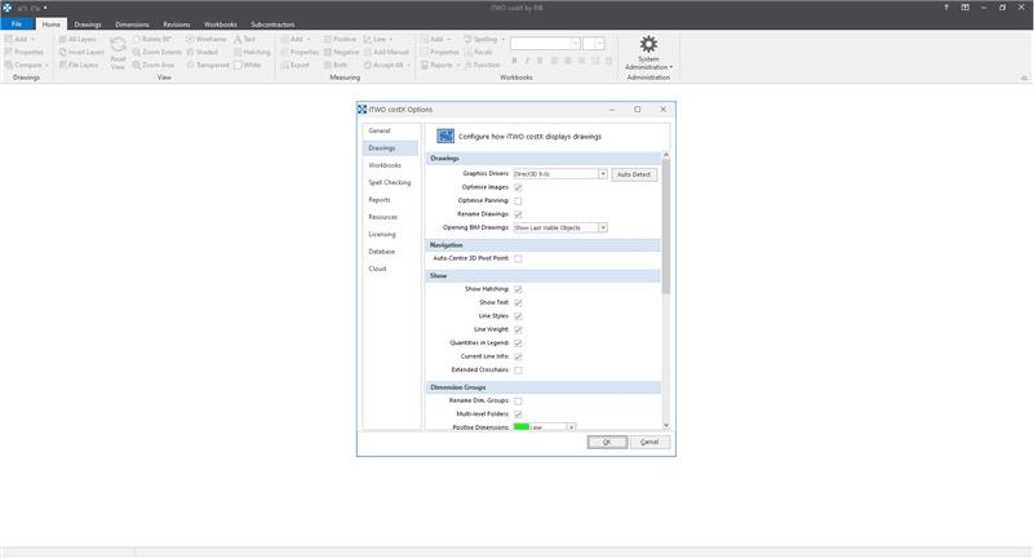
-
Technically speaking, a student may only have one license during the academic year, however, if there is a valid reason for having two licenses, you could apply for a second license here (with a different email address) while noting the reason in the “Message/Comments” section of the application form. Alternatively, you could write an email request to costx.education@rib-software.com. Do note you need a second serial number for running on two computers as one serial number cannot be installed on more than one computer.
-
The student deal allows student to purchase a commercial license with a discount of 70% off the license price. To be entitled to this offer you will need to provide your name, institute, academic email address and your RIB CostX® educational serial. This offer strictly expires one year after expiry of your serial code and is limited to one license per student. To find out more please send an enquiry to sales.int@rib-software.com.
